Quick connect server details
Assuming you already have Mumble installed, the server details are:
| Server | mumble.brgmn.net |
| Port | 64738 |
| Password | (You should have been given this) |
Your server favourites page should look something like this:
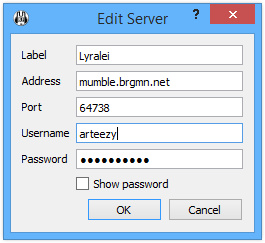
The Label and Username are for you to choose. The Label is just the name for the server in your favourites and the Username is your name on the server.
Connecting to the Mumble Server
Install Mumble
Download and install the Mumble client. Below is a link to the Mumble installer:
Run the audio setup wizard
These settings will vary depending on your microphone, headphones or headset. Just make sure you use headphones (otherwise there is an echo) and don't have the microphone too sensitive, as then we can hear button mashing, fan noises and your neighbours.
Add server to favourites
Add the server to your favourites list, this makes it easy to connect on subsequent sessions:
- Click Add New
- Enter a label for the server, this can be anything you like. Example: Brgmn.net.
- Enter the server address, mumble.brgmn.net
- Enter the server port, 1234
- Enter a username, this can be (almost) anything you like. Example: dan.
This video shows you how to add a server to your favourites:
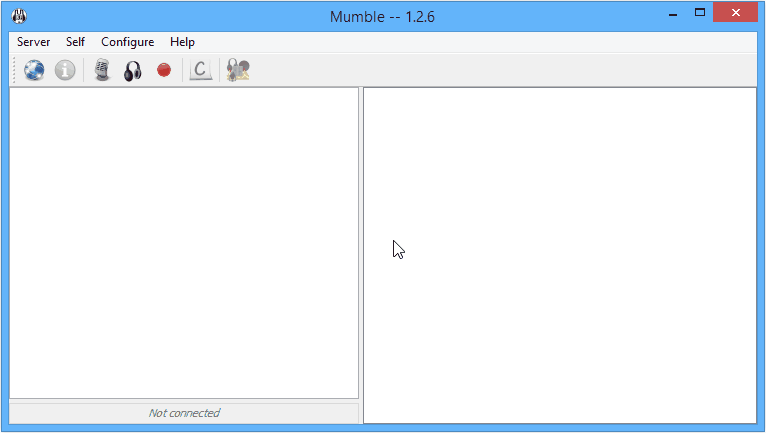
Connect to server
Click on the newly created favourite and click Connect. You should now be logged in to the Mumble server!
This video shows you how to connect to a server:
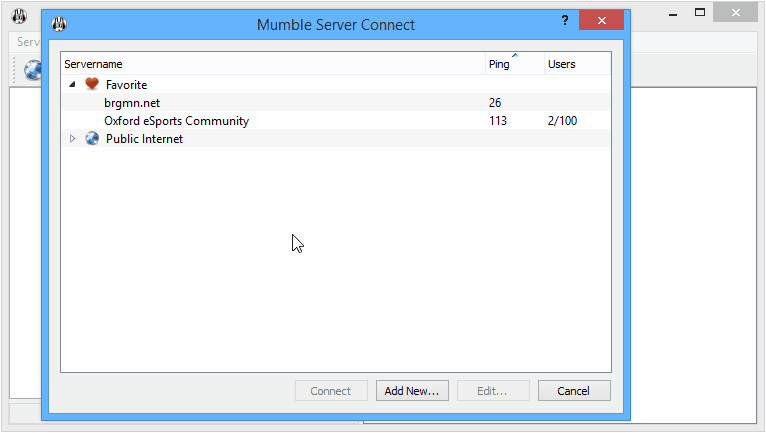
Other Mumble options
Changing channels
Double click on the channel you wish you join. That's it, you're done. Changing channel really is that easy. I even made a video showing this though it's not particularly interesting.
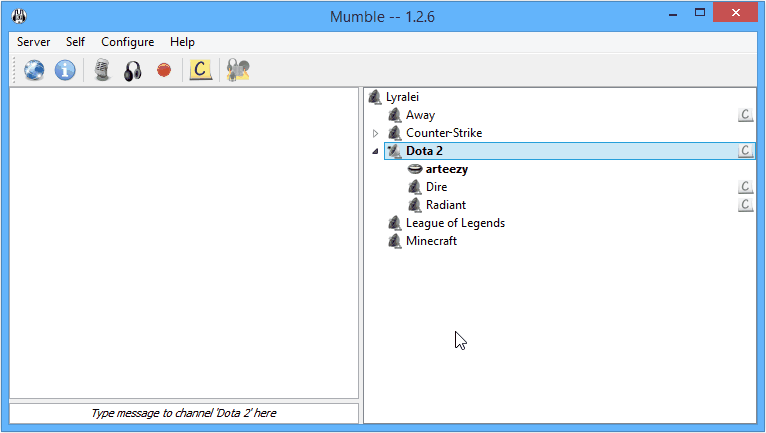
Away channel
There is a special channel on the server called Away, if you plan to be away from mumble, don't want to hear people speaking or don't want people to hear your speech then joining this channel will mute and deafen you. It is preferred for you to join this channel when you are "AFK".
Creating a temporary channel
Temporary channels are channels that users can make for temporary use. A temporary channel will be removed when there are no more users in it. To create a temporary channel:
- Right click in a channel.
- Click on Create temporary channel.
This video shows you how to create a temporary channel:
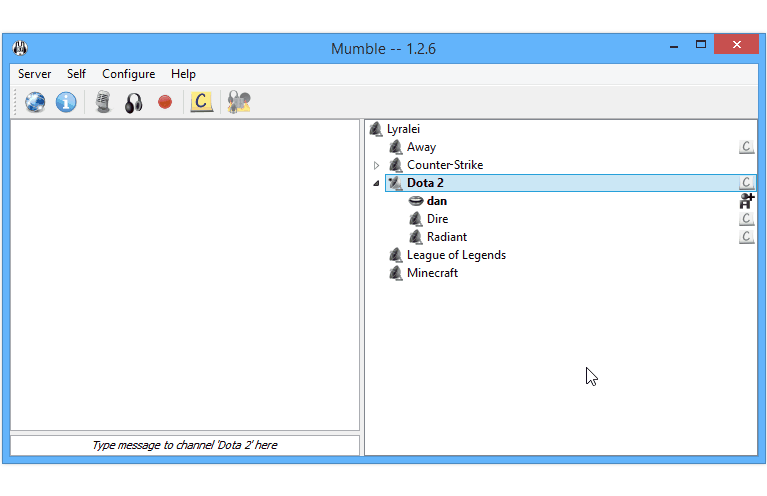
Note that you may name your temporary channel anything you like.
Becoming an authenticated user
There's no real point in doing this. I will add to this section if enough people want to do it.